Google Calendar
Schedule and automate team meetings with the Google Calendar/Meet integration
The Google Calendar/Meet integration helps startups improve their weekly team meetings
creation. With the integration, startups can create meetings tied to their Google Calendar,
schedule meetings and select weekdays Belugar should create a meeting link and share to
all the team members.
This completely removes the need to remember to create and share meeting links manually, and other burdens of meeting creation so that teams can channel their time into other areas of their businesses.
This completely removes the need to remember to create and share meeting links manually, and other burdens of meeting creation so that teams can channel their time into other areas of their businesses.
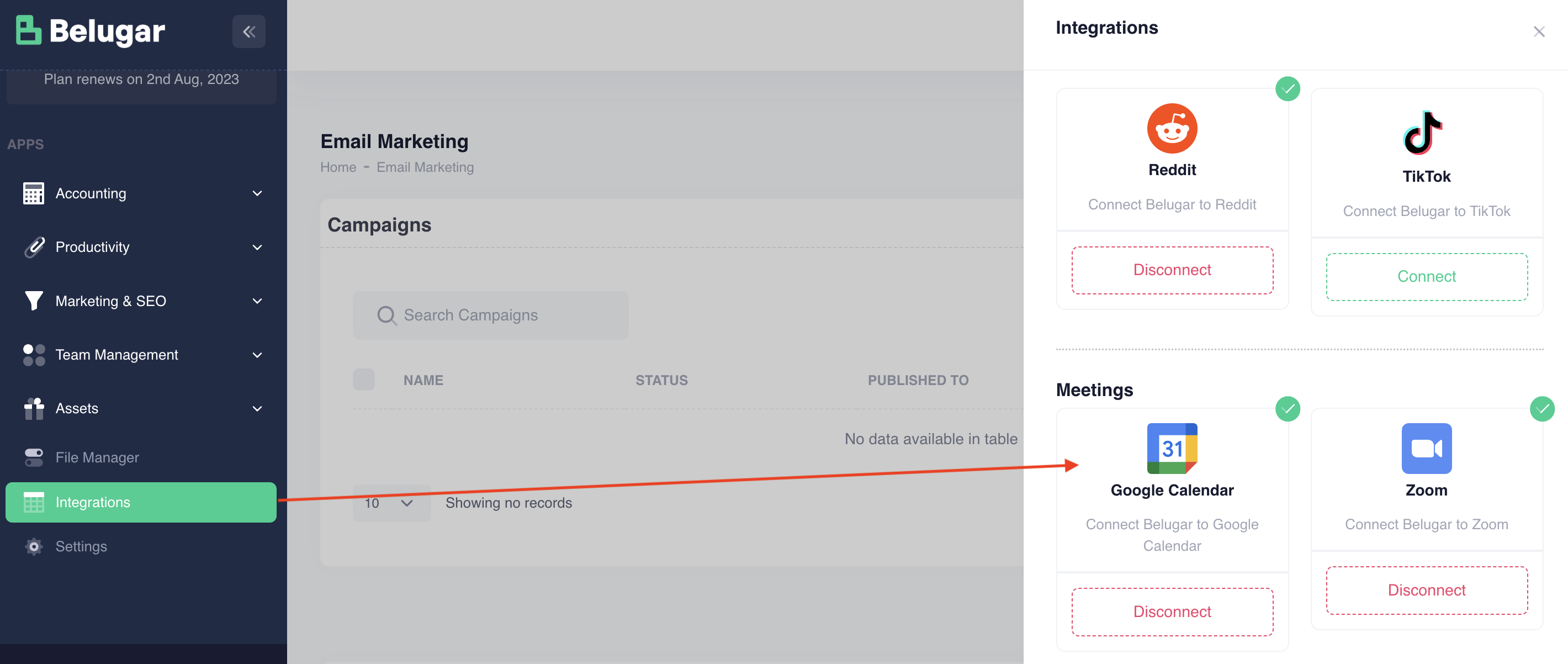
Connecting Google Calendar/Meet integration is very simple. Following the image shown above, simply click on the Connect button and follow the prompts from Google Calendar/Meet to finish up your connection.
After connecting, you can now proceed to create and manage your meetings as shown in the images below:
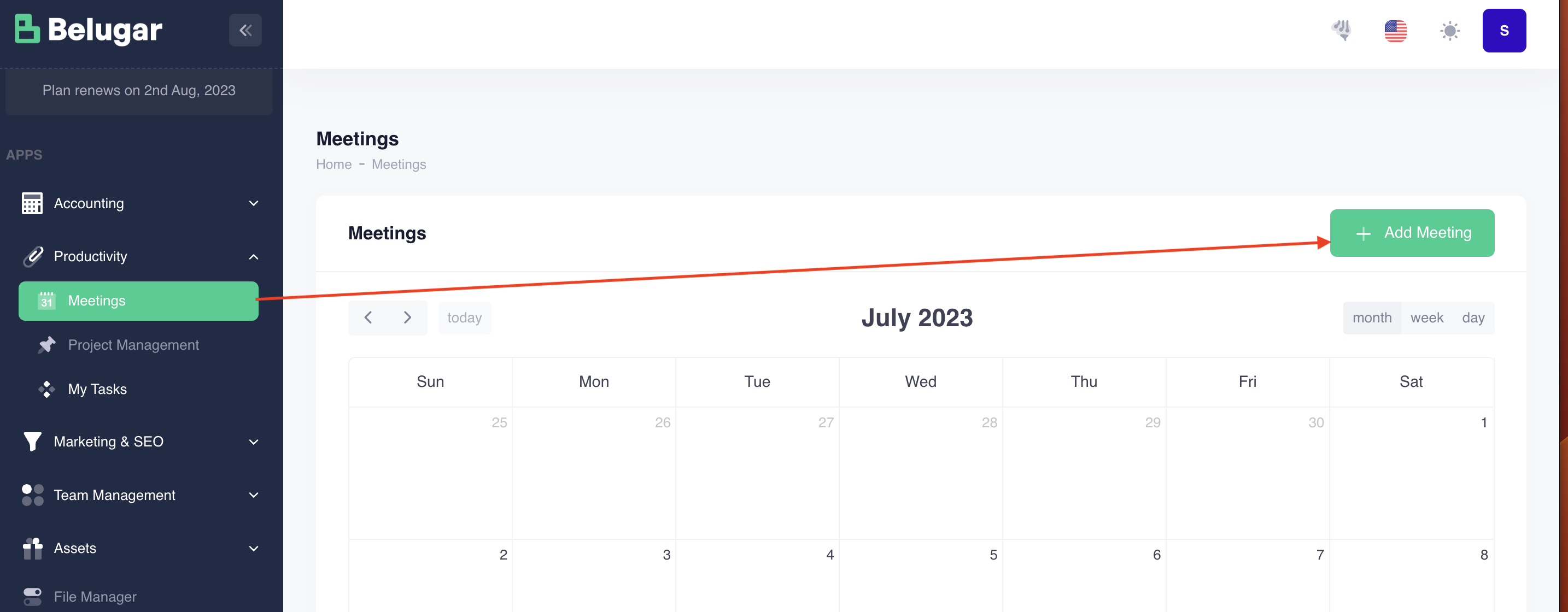
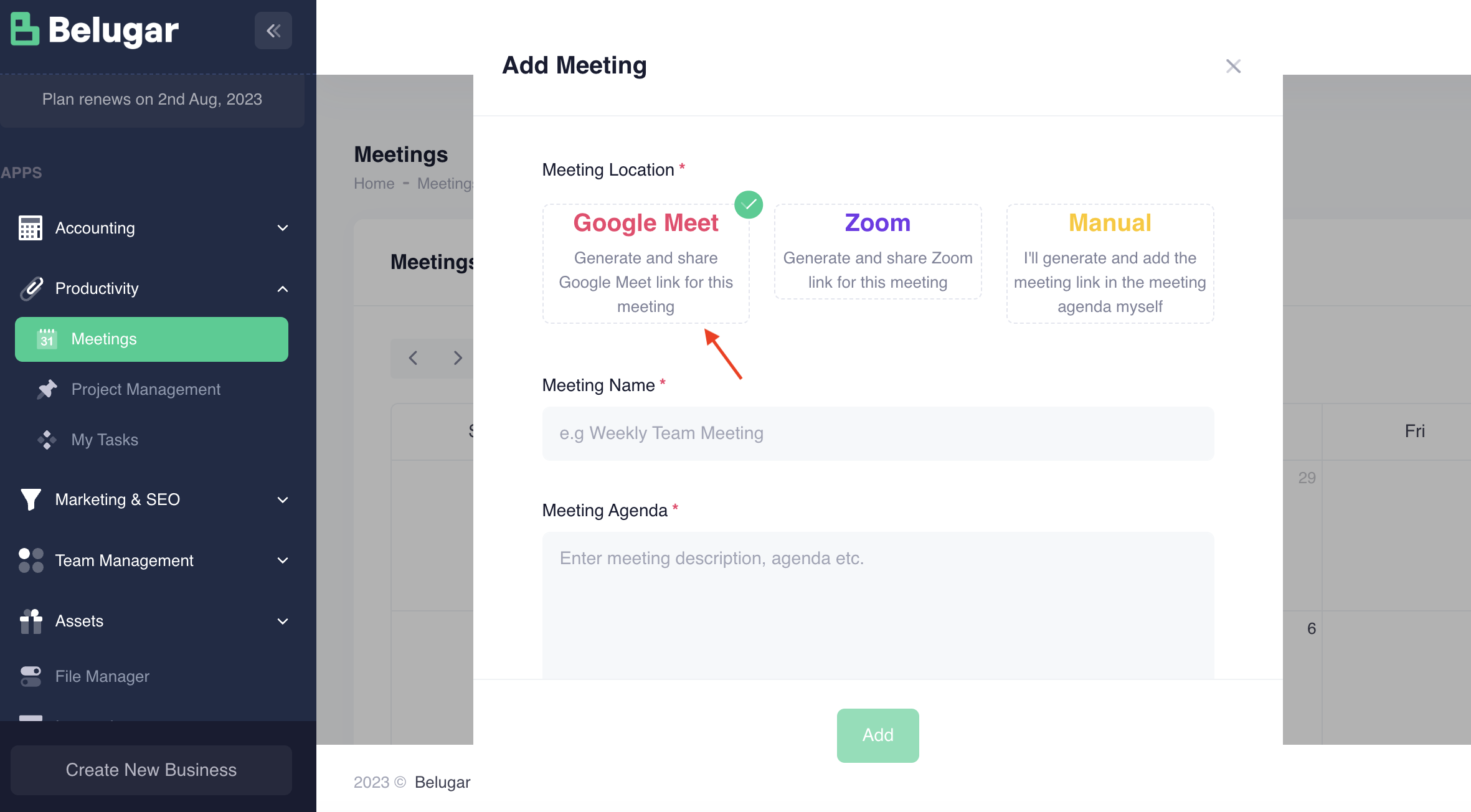
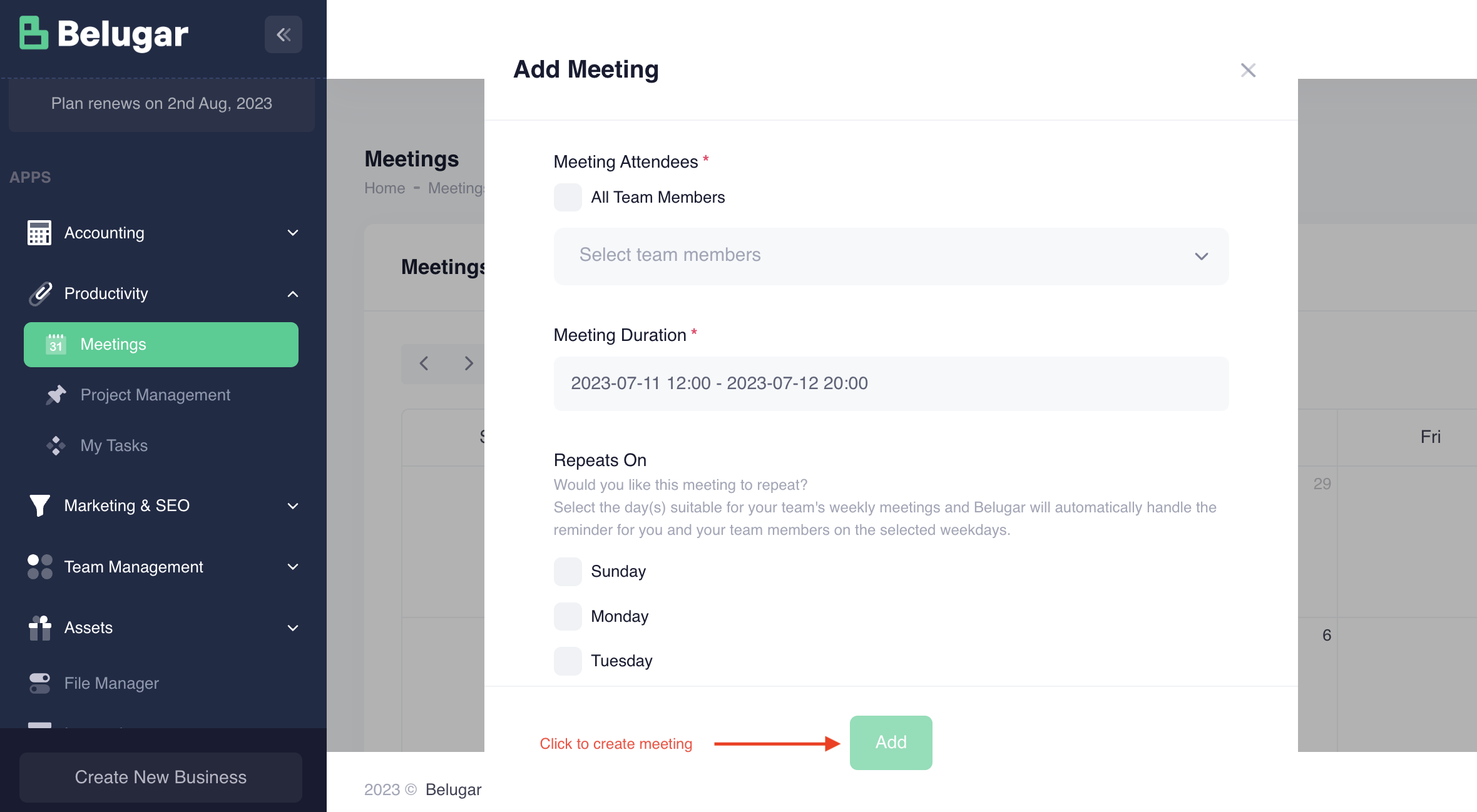
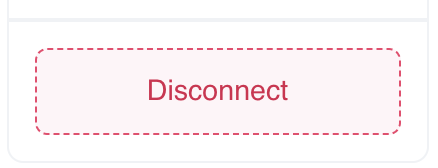
If you ever need to disconnect your Google Calendar/Meet integration, you can click on the Disconnect button as shown in the image above, on the Google Calendar/Meet integration window.
Follow the disconnection prompt and you're done.
Note: after disconnecting your integration, Belugar will automatically invalidate and delete any record it holds for your integration and will not be in possession of it thereafter.
If you ever need the integration, simply follow the Setup Guide again.
Alternatively, you can disconnect the integration by simply removing Belugar app from the list of apps you have granted access to, on your Google account, which can be found on the Security section of your Google account under Third-party apps with account access. Doing so will invalidate all records Belugar is in possession of.
Join The Belugar Community
We are trusted by over 50+ startups. Join the Belugarns today to start growing your business.
Get Started